|
Support > iPhone Email Setup
To use LoHost e-mail with your iPhone follow the steps below.
- Go to the Settings app.

- Go to Accounts & Passwords, select Add Account and choose Other.

- Select Add Mail Account.

- Enter your name, e-mail address and password as provided by support and tap Next.
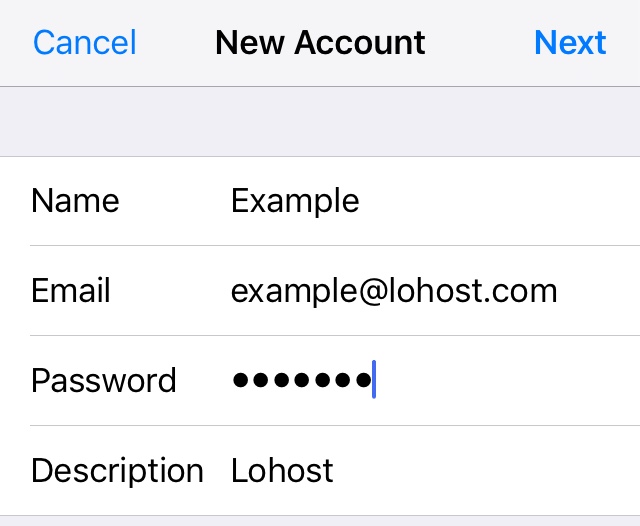
- Scroll down to Incoming mail server and enter the details as provided by support.

- Scroll down to Outgoing mail server and enter the details as provided by support.

- Scroll back to the top and tap Next. Your phone will verify you account and if all is well proceed to the next step.
- Make sure only Mail is selected and tap Save.

- You're ready to go! Send yourself a test message.
|