|
Support > Using Outlook 2003 with LoHost
To configure Outlook 2003 to use the LoHost mail servers follow the steps below.
- Start up Outlook 2003 as normal.
- Go to the Tools menu and choose E-mail Accounts.
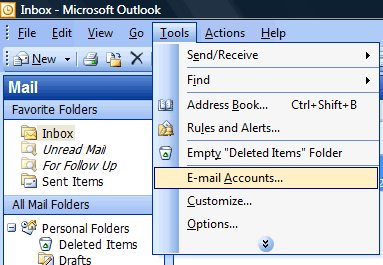
- Select View or change existing e-mail accounts and click Next.

- If the next screen shows you a list of e-mail accounts, choose the
LoHost one and click Change. The E-mail Accounts window will open. Replace the e-mail address, username and password with the ones supplied to you by LoHost.
If you do not know them please contact support.

- Click on the [More Settings] button. You should see a new window with
four tabs, General, Outgoing Server, Connection and Advanced. Click on
Outgoing Server and ensure the following are set. Do not click ok yet.

- Click on the Advanced tab and ensure the settings are as so. Note the outbound server port.
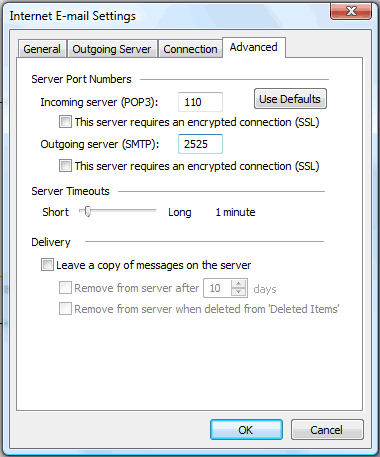
- Click OK.

- Click Finish.
- To test the above is working send yourself an e-mail.
|