Support > Using Using Mail.app for the first time with LoHost
If you are setting up Mail.app on your Mac for the first time, configure Apple Mail (Mail.app) to use the LoHost mail servers follow the steps
below. For the example we are using Mail version 1.3.11.
Start Apple Mail. The Welcome to Mail box should appear. If it doesn’t use these instructions instead.
1. Type in your full name. Use your own name, or department e.g. Acme Inc Sales team.
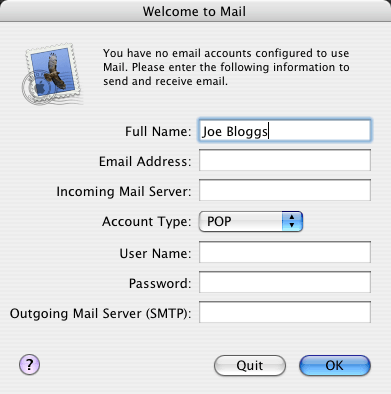
2. Type in your e-mail address. You will have received what it should be along with your account welcome information.
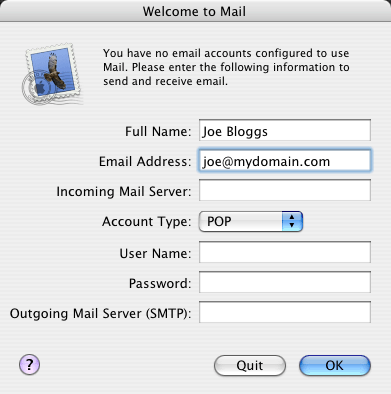
3. Type in the incoming mail server name. The one below is for UK customers. If you are in the USA,
replace .co.uk with .com.
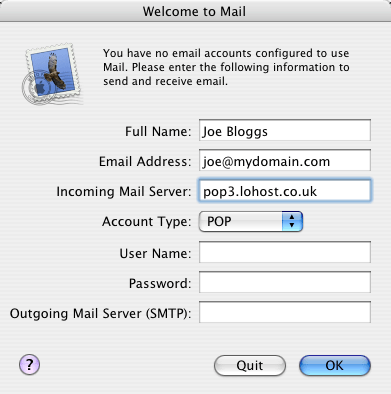
4. Type in your mailbox user name and password. These will have been supplied to you with your account welcome information.
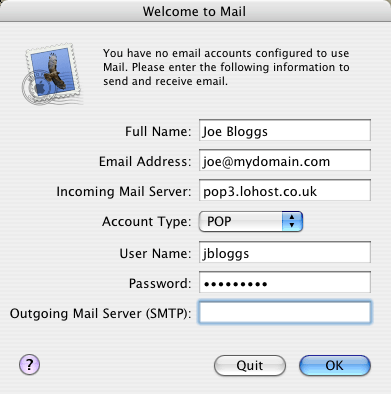
5. Type in the name of the Lohost outgoing mail server. Click OK when you are ready. You’re not quite done
yet, so keep reading.
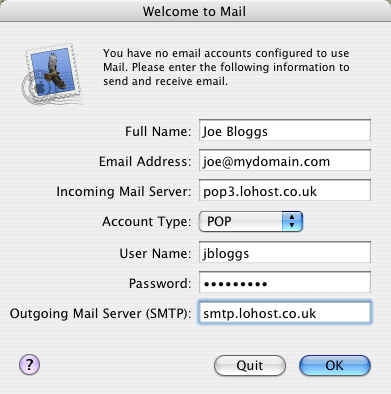
6. Apple Mail will now start. Go to the Mail menu and choose Preferences…. Click on the
Accounts icon at the top of the dialog box.
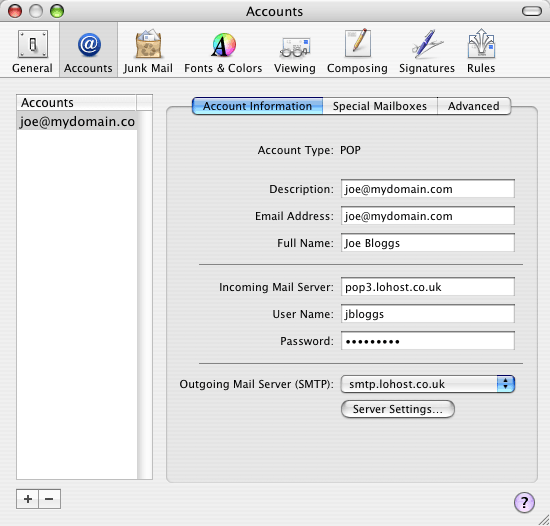
7. Click the Server Settings button below the Outgoing Mail Server. The SMTP Server
Options will appear. From the “Authentication” drop down box, select “Password” and enter your mailbox name and password again.
If you prefer you can use your ISP/connectivity provider’s own SMTP server in place of our own, though you will need to
refer to them for support with it. When ready click OK.
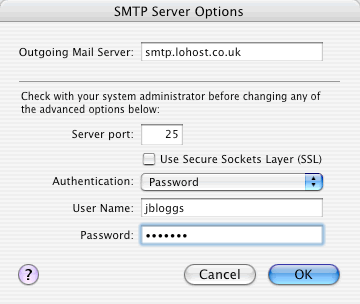
8. If you find you are unable to send messages via our server using port 25, it is highly likely that your connectivity provider
has forced you to use theirs. To get around this we provide SMTP access on port 2525 too. Click on the “server
settings” button below the server name in your account settings and set it as per below:
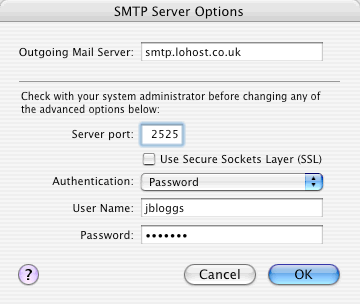
9. To save the changes to your account, close the Accounts window by clicking the red close window button. Click the
Save button when prompted.
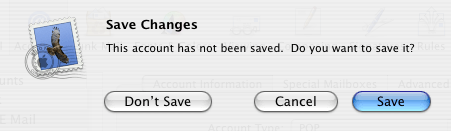
|